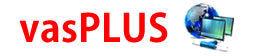Submit your Job or Project Today!
We can help you turn your idea into reality, take over your existing project, or extend your current development team.
Submit your idea job or project below and we will follow up with you shortly.
OUR OBJECTIVE
Our objective is to reach a place where our services will be highly regarded by businesses from various industrial domains for building their innovative busines solutions with our cutting-edge technological expertise, interactive designs and uncompromised quality.
OUR MISSION
We aspire to help businesses ranging from startups to enterprises, who reach out to us with their requirements, in achieving great lengths, expanding their reach, upscaling their products, and generate a large user-base with our outstanding and cost-effective services.